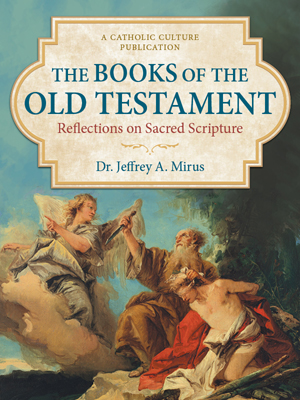Frequently Asked Questions (FAQ)
Registration, Login, Account Management
- Account: How do I change my Account options to reflect my new email address?
If you are not already logged into the site, please do so by clicking "Subscribe/Login" or "My Account" on the main site menu. Once you are logged in, clicking "My Account" will give you access to your Account options. Once in Account, select "edit account information" from the list of options on the right. Please remember that your email address and user name are the same! Changing your email address changes your login information. - Account: How do I log into my user account on this site?
You can access your registration / donor record on the site by clicking on "My Account" or "Subscribe/Login" on the main site menu. If you see "Subscribe/Login", use that the log in. Once you are logged in, the My Account link will appear. Click it to enter your Account area. - Account: I can't access restricted features even though I have registered.
First you must make sure that you are still properly logged into the site. If you are logged in, you will be able to access the "My Account" option located on the main site menu. If you do not see "My Account", you will see "Subscribe/Login" instead, and you can use that to log in. Once logged in, you will see the "My Account" menu option, and you should have access to all of the content on the site. At present the only restricted features of CatholicCulture.org are: (1) Participation in Sound Off!: To post public comments in Sound Off! you must be not only registered but an active donor, which means you have contributed at least $5.00 in the past year. And (2) Unregistered users can listen to only the most recent 15 episodes of Catholic Culture Audiobooks. Registered users have access to all episodes. The reason for this is that it prevents us from being inundated with anti-Catholic or Catholic-baiting comments. - Registration: Why is my Email Address required for login rather than a User Name of my choice?
There are two reasons for this. First, because your email address is unique to you, and easy for you to remember. Combined with a unique password, this helps to keep your account secure on our site. Second, because we need your email address in order to send you occasional registration maintenance and fundraising messages, in addition to whatever mail you select to receive upon signup. We value your privacy! We will not share your email address with third parties without your permission. - Registration: Will I receive unsolicited email as a result of registering at this site?
No, you will not receive unsolicited email from third parties as a result of your registration. You will receive our standard communications and fund appeals, because they are essential to the success of CatholicCulture.org. Beyond this, you will receive only email for which you sign up to receive. Donors and registered users can visit the "control newsletters" option in your Account menu to turn different types of mail on or off. We value your privacy! We will not share your email address with third parties without your permission. - Login: I've forgotten my username and password.
If you remember your password but not your username, bear in mind that your username is the same as your email address. If you cannot figure out which email address you used, use our Contact form to request assistance. If you cannot remember your password only, click on the option to Subscribe/Login on the main site menu, and use the "Don't know your password?" link on the login form to request your password via email. If you do not see the "Subscribe/Login" option, you will see "My Account" on the main menu instead, in which case you are already recognized by a cookie and logged in. In this case, if you wish to change your password, click on "My Account" and choose the option to "edit account information". - Login: I cannot log in, though I believe I remember my user name and password.
It sounds like your Catholic Culture cookies may have somehow become corrupted, thus preventing our system from recognizing you. This is very easy to fix. Simply copy and paste the following URL into your browser's address bar. https://www.catholicculture.org/users/logout.cfm This will help to clear your cookies. Once this has been accomplished, please log in by clicking "My Account" or "Subscribe/Login" on the main site menu. Also, you'll see a link on the Login page which says "Don't know your password?" Click that to have your correct password sent to you by email, just in case you are remembering it incorrectly. If all else fails, use our Contact form to request assistance. (See "Contact Us" at the bottom of each page.) - E-Newsletters: I want to stop receiving emails. How do I remove myself from the Catholic Culture mailing list?
To remove yourself from the mailing list, click on "Subscribe/Login" or "My Account" on the main site menu. If you see "Subscribe/Login", use that to log into your account, after which the "My Account" option will appear instead. Click "My Account" to enter your account. Once in your Account area, select "control newsletters" to cancel mailings that you do not wish to receive. Choose the option to cancel your account entirely if you wish to avoid any further communications, including fundraising emails. Shortcut: https://www.catholicculture.org/newsletters. - E-Newsletters: How do I select which CatholicCulture.org services I wish to receive by email?
Once you log into your account, choose the option to "control newsletters". You will see check boxes for all our service options. Simply turn the various services on and off by checking or unchecking their boxes as desired. You should find that services you have used before will be pre-selected automatically. Shortcut: https://www.catholicculture.org/newsletters/. This will either take you to your newsletter selections or, if you are not yet logged in, it will bring up the login form. - Login: The site does not appear to recognize me, and I am a donor/registered user!
It is possible that your Catholic Culture cookies may have somehow become corrupted, thus preventing our system from recognizing you. This is very easy to fix. Simply go to https://www.catholicculture.org/users/logout.cfm. Then open a new browser window to https://www.catholicculture.org and click on "Subscribe/Login" on the main site menu. Then log in with your email address and password. Thereafter, you should be able to access the site fully. If problems persist, please use our Contact form to request assistance. - E-Newsletters: I am not receiving my regular CatholicCulture.org emails.
There are two things to check here: First, log in to the CatholicCulture.org website using the "Subscribe/Login" option on the main site menu and/or select the "My Account" option (which appears once you are logged in). This takes you into your Account. Once in your Account, look for and click the Control Newsletters link. Make sure that the mailings you wish to receive are turned on. Select the ones you want; deselect the ones you do not want; then click the Confirm Selections button. Second, check the settings on your spam filter. Make sure our domain--or, at the very least, our mailings address--is whitelisted so that your spam filter lets our email through to your account. The domain is "catholicculture.org". The specific mailings address is "[email protected]"). While you are at it, we recommend that you also allow email from the "trincomm.org" domain, which is the Trinity Communications domain used in our staff's email addresses.
Donating
- I realized after donating that I made a recurring monthly pledge when I meant to make a one-time donation. How can I avoid the monthly charge?
Go into your Account area on the site (click either Login or Account in the upper right corner of the screen). Once in your Account, you'll see your pledge listed, with an option to change it. Choose that option, and on the page for that pledge, you'll see an option to deactivate the pledge. If you have already been charged for the second monthly transaction and would like a refund, contact us and we will be happy to take care of it for you. All refunds will be issued to the card from the original transaction. - I thought that I had donated to Catholic Culture (www.CatholicCulture.org), but the name "Trinity Communications" appears on my credit card statement.
The Catholic Culture site is operated by a non-profit organization named Trinity Communications. - My credit card was declined when I tried to make a donation. I think it should work -- what should I do?
The credit card processing on this site is very similar to what would occur at a regular store. Your card is not evaluated on a different criteria on our web site than it is at any other site or store. Unlike using your card at a store, typing in the credit card number yourself allows for a greater degree of human error. It is essential to make sure that you have entered your credit card number, your expiration date, and your security code properly prior to proceeding. Make sure your expiration date is not in the past. If you have entered this information correctly and your credit card is still being declined, you should contact your credit card company. - I inadvertently allowed my pledge to lapse and want to renew it. How do I accomplish this?
Your recurring monthly or annual donation will be deactivated if your credit card is declined when attempting to make the recurring charge, or if you deactivate it yourself in your Account area. To fix/renew a pledge, enter your Account area by clicking My Account or Subscribe/Login on our main menu, the second option from the right.
If you see My Account, you are recognized by a cookie and will be taken into your Account options when you click it.
But if you see Subscribe/Login, you are not recognized, so click it and use the first link on the next page (Click here to sign in), which will take you to the form to log in. Enter your email address and password and then click the “Sign In” button. Now the main menu option will change from Subscribe/Login to My Account. Click on My Account to enter your Account Options.
Once in your Account Options, look under Donor Info and click the link to update credit card (for pledges). Complete the form and submit it.
Once that is done, you will be returned to your Account Options. Look under the Pledge(s) heading and find the pledge you wish to reactivate. You will see a link underneath the pledge to activate your pledge. Click that link, and confirm it on the confirmation page which immediately appears.
Your pledge is now reactivated, but you may wish to CHANGE YOUR PLEDGE or MAKE UP FOR MISSED PAYMENTS. See instructions below.
Changing your pledge After you have reactivated your pledge, you may wish to change the amount and/or the date on which it fires. If so, look under Pledge(s) again, find your pledge, and click the option beneath it to increase/change your pledge. Make any changes on the form that appears and then submit the form.
Making up for missed payments: To make up for missed payments, look under the Recommended Actions in your Account Options, and choose the link to make a donation to support our work. This brings up our standard donation form, which you can use to make a one-time donation to make up for any missed pledge payments if you wish to do that. - What are the ways in which I can donate to support CatholicCulture.org?
We are glad you asked! You can donate in support of CatholicCulture.org by donating to Trinity Communications, which is the non-profit corporation that runs CatholicCulture.org. For the various ways in which we can receive donations, go to Ways to Donate. Thank you!
Technical Support
- Display Problems: The site doesn't seem to be displaying properly in my browser.
This site takes advantage of some fairly modern technology to produce a nice display for our users. We recommend that you do not use anything prior to the following browser versions: - MS Internet Explorer 7 or later
- Mozilla Firefox 3.5 or later By using these versions or later, you should be able to view the site as it is meant to be seen. - Printing: Pages printed from this site won't print properly. What should I do?
When printing pages of our website, the header/navigation and footer should not appear in the finished print copy. Whether or not the Print Preview option in your browser displays this content will be dependent on its abilities to process contemporary web development standards. If you are a experiencing difficulties, you can try the following options: 1. Upgrade your browser to a more recent version. 2. Upgrade your printer driver to the most recent version for your operating system. Older printers might not have the capability to communicate with the software in such a way that text is properly wrapped across the page. In the event that 1 & 2 (above) do not solve your problem, you may have to consult with the printer manufacturer. - Security/Privacy: Why must I accept cookies to access restricted content on this site?
A cookie is a small file that is sent to your web browser from our server. It allows us to identify our donors and registered users and grant them the appropriate access on our site. You must have your browser's privacy settings adjusted properly to accept cookies. Please consult your browser's Help system to better understand cookies and your privacy settings. - Site Errors: I have encountered an error on your web site. How can I get it fixed?
If you receive an error message, or a page does not display properly in your web browser, we may be able to solve the problem if you send us exactly what you are seeing. You can do this on most computers, but the method varies with the operating system and email software used. Here are instructions for the most common operating system (Windows) and email program (Outlook or Outlook Express). Something similar should work on most systems:- Open your web browser to the problem page. Make sure the problem is visible on screen.
- Press the "Print Screen" button on the computer keyboard (often abbreviated "Prt Sc" or "Prt Scn"). This will copy a screen image to your computer's clipboard.
- Open a new mail message in Outlook or Outlook Express. (Very likely any email program will work.)
- Using the mouse, right-click in the message area of the email and select "Paste" from the drop-down menu. The screen image should appear in the message.
- Email the message to [email protected].